
Recent Updated News: As additional details of the Mitel RingCentral acquisition emerge from our partners, we will continue to update our news feed here. Or if you need immediate support, please reach out to one of our cloud procurement specialists.
Swami Tech Talk Series
This post is provided by Eric Collins,UC Solutions Expert
As you sit in your office and stare at your desk phone, you may wonder, "If I travel for work how can I use my office number when I'm away?".
With Mitel there are several solutions that you can employ to achieve this.
As a solutions expert and possible ninja of customer service awesomeness, I'm here to show you some ways to make your cellphone operate as your desk phone.
Let's get started!
What’s Your Situation?
First, let's figure out what you're doing. Depending on your activity and what you're looking to do will determine what solution is appropriate for you.
Going to lunch and want to receive calls while you're out? On vacation and you still need to receive calls for updates on the company?
Then you'll need to adjust your call handling configurations.
Traveling for work and need to make and receive calls? Working from home for the day?
We'll need to enable your external assignment.
Call handling configurations? External assignment? I'll explain what they're about below.

Call Handling Configurations
You may have noticed that you have the ability to set your Mitel phone to Out of office, In a Meeting, Vacation, etc.
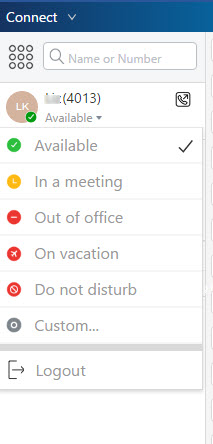
Most of these functions simply move the call to your voicemail without ringing your phone, but you can customize them to do so much more than that.
For example, you can have the calls redirect to another extension, hang up the call immediately (if you're feeling stingy), or go to an external number such as your cellphone.
In this situation, I would set the phone's Custom call handling state to forward calls to your cell phone (click Settings in the Connect Client).
From there I would change the phone's "state" from Available to Custom and you're done!

You can now receive calls on your cell phone that would be received by your desk phone.
Once you're back in the office you just change it back to Available and you'll be operating as you normally would.

External Assignment
This feature employs another phone as a substitute for the desk phone and all functions are controlled by the Connect Client/Communicator.
Phone calls can be received by your cellphone and calls be made by the phone and the caller/receiver will not see the cellphone number, only the office number. It's a very convenient method of handling calls while working remotely.
- On the Connect Client, click where your name is shown
- A new window should appear
- Under Primary Assignment select external assignment number
- From there you'll have to input the name of the device and the phone number you will be using in place of your desk phone
- There will be an additional option to either automatically connect or press 1 to connect. This is when you receive or make calls if the call goes immediately through to that phone or prompts you to press one to make the connection
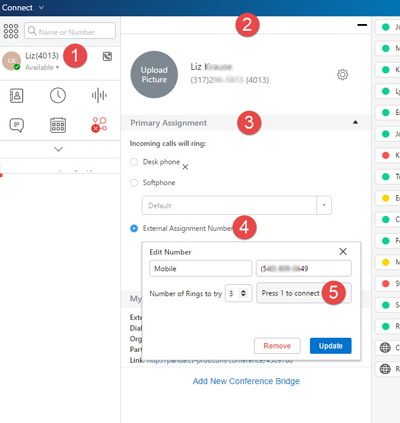
Once that is complete, calls will now go to your cellphone. To make calls, use the Connect Client to input a phone number or select someone from your directory.
Your phone will ring first and once you answer it, it will dial out to your intended number.
The recipient will only see your work number and not your cellphone. Pretty neat, right? :)
If you're considering a new unified communications solution that addresses the needs of remote workers or on-the-go employees, we'd love to show a demo of the Mitel solution. Contact us today.