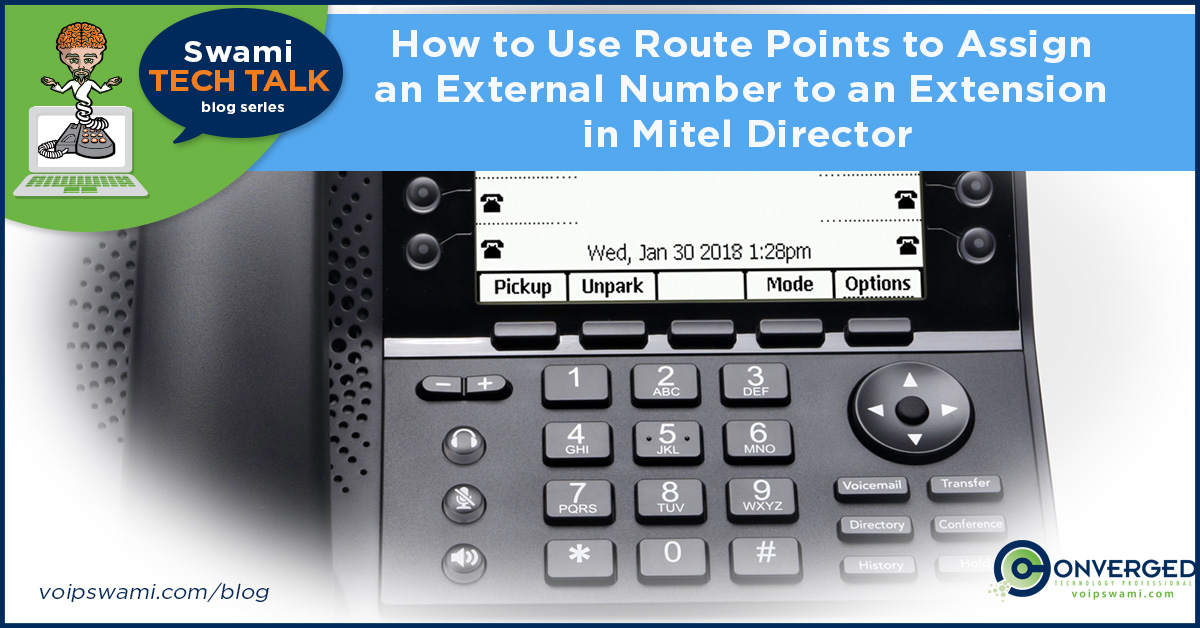
Swami Tech Talk Series
This post is provided by Eric Collins, UC Solutions Expert
Assigning an external number to an extension
As the administrator of your Mitel phone system you will be approached about various customizations for the user.
Speed dial buttons, music on hold, call waiting tone, or getting the right ring tone (probably your greatest challenge) will be some of the requests that you will have to broach.
Users can only do so much from their application and phones, so it will be up to you to assess and resolve the issue. You are, after all, the administrator, the powerful master of the phone system!
Why Would You Want to Use an Extension to Dial an External Phone Number?
Somewhere down the line someone will ask, "Hey, instead of dialing a full phone number I would like an extension that anybody could dial that would automatically dial this external phone number."
No? Too specific? How about a better scenario?
You have 20 contractors that your company contacts regularly. You could program them into the phone or application but there are too many contractors to fit either.
On top of that you would like for them to be reachable through your auto attendant or directory. In that way callers can access the contractors without being given their cellphone numbers.
Understanding Route Points in Mitel Director
Solution? Route Points!
This phone component has various uses, but in this situation, it allows us to route calls to an external number. Since each Route Point has an extension number all you would have to do is dial that number and it will call out to that full phone number.
You can even add a schedule to the Route Point where it can call a certain number during on hours and be routed to another during the off hours.
How to Create a Route Point in Director
So, now I'll provide some instructions on how to create a route point.
- From the Mitel Connect Director go to the Administration tab (Wrench icon) and click on Features>Call Control>Route Points
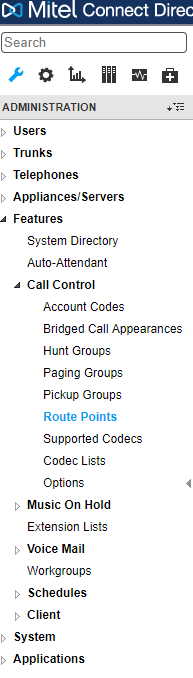
- Click on New which is near the upper right section of the window
- Input a name and the desired extension number. Uncheck the box that says "Enable mailbox". We won't need it for this situation. All others can remain in the default state.
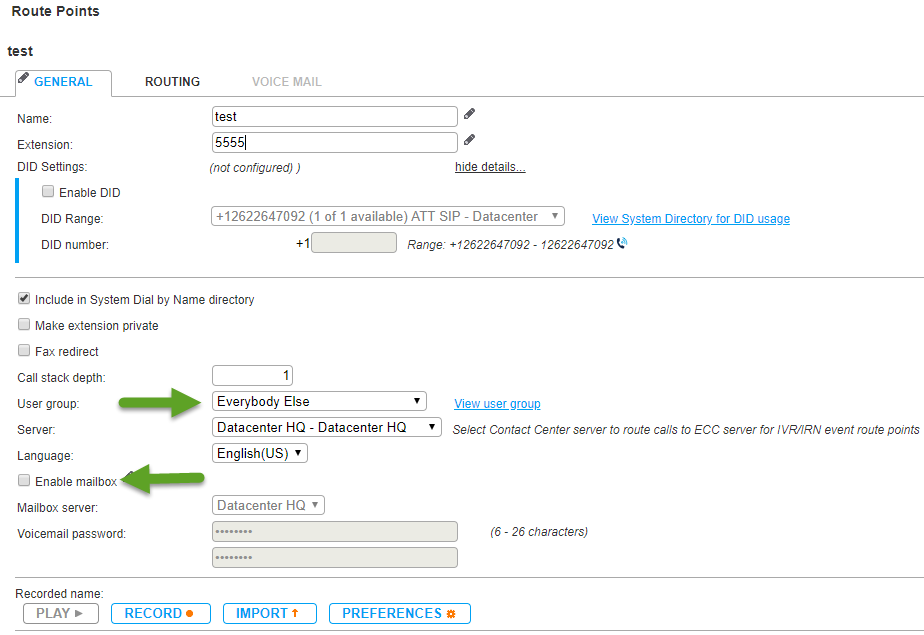
- Save. The component has to be created before we can start adjusting the routing information.
- Click on Routing once the save is complete.
- You should be on the On-Hours tab. Change the Call Forward option to "Always".
- Once you do that the Always section will be available for you to change. Input the desired phone number. Enter the full 10 digit phone number. Trunk and long distance number are not necessary, the system will fill those out after you save.
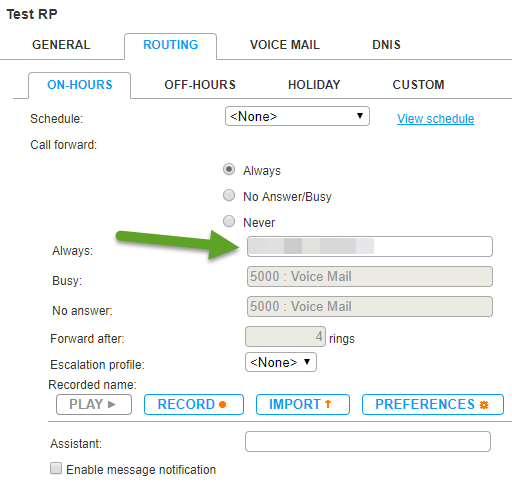
- Click Save.
- And you're done!

Route Point Considerations
Make sure your route point employs a user group that can make external calls.
Keep in mind that route points used in this way also employ two phone trunk resources. Someone calls into the route point(that’s one trunk) and the route point calls out(that’s the second).
Be aware of this if you have very limited resources.
Now you have a Route Point that you can use for various purposes.
If you were to dial the extension from your phone, your system should redirect you to that external phone number.
You can even assign that Route Point its own phone number (DID) from your system so individuals can call that number and be redirected to the cell number.
Now you have another trick up your sleeve for your Mitel phone system. Go out there and impress your users with your awesomeness!
Be awesome! Stay awesome!
If you're in need of a trusted Mitel partner that can help you with your Mitel PBX, contact us today.